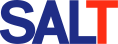For Windows
What are the differences in installing the new PenMount Windows Universal Driver in Windows 2000/ XP/ 2003/ 2008/ Vista/ 7/ 8?
Microsoft Windows Vista and later operating system versions have increased support for touch devices:
- Touch control completely supported under Windows Vista / 7 Professional and later OS versions.
- Touch function settings only partially supported under Windows Vista / 7 Starter.
- The Tablet PC Feature Suite must be selected to use touch control under Windows Embedded Standard 7.
- The Desktop Experience Suite must be separately installed to use touch control under Windows Server 2008 / 2008 R2.
- Windows 8 / Windows Embedded 8 Standard / Windows Server 2012 support touch functions by default.
Install the latest PenMount driver V2.4.2.325, the Windows 2000/ XP system will emulate a mouse device. If installed in Windows 2008/Vista/ 7/ 8 mouse emulation or touch device can be selected in the installation process.
Note: Since default Windows Server 2008 does not include the “Desktop Experience” suite, we recommend you install mouse emulation to avoid false touch issues.
In the Windows desktop system, if there are two or more displays, can a number of corresponding touch devices be used?
Yes, please contact us to obtain multiple monitor setting instructions for touch controllers.
After the Windows operating system enters Suspend Mode (S1 / S3), can it be awakened by a touch device”
- The S1 wake up mechanism supports RS-232 and USB interfaces.
- The S3 wake up mechanism does not support the RS-232 interface. If an USB interface is used, you should note whether the BIOS supports the S3 wake up mechanism, and you must enable “allow this device to restart standby computer” in Windows [Device Manager]→PenMount Devices [Content]→[Power Management]→restart.
Are there other ways to run the calibration program other than from the PenMount Control Panel?
Yes, please reference the following command to run the calibration program directly from the command line:
<Path To Install Dir>DmcCtrl.exe -calibration [ 0 | 4 | 9 | 16 | 25 ]
Remark: 0 refers to standard calibration; 4, 9, 16, 25 refer to advanced calibration (4, 9, 16, 25 points)
After installing the PenMount Windows Universal Driver and operation is normal. Why does operation halt if I replace or add a different PenMount control board model?
Please install the latest driver. Updated device functions have been added to the latest driver.
After completing PenMount calibration, how do I resolve a device cursor that is still inaccurate?
PenMount’s advanced calibration function can correct touch panel linearity issues. Normally, accuracy can be achieved after 9 point calibration. When executing advanced calibration, please do not use your finger. We recommend using a PenMount stylus to confirm touch and calibration points. If there is still a large deviation after completing 25 point calibration, it is possible that your touch panel has aged to the point of severe linearity deviation and cannot be effectively corrected using PenMount calibration software.
Why is touch operation non-functional in the Windows 8.1 OEM? Is there a solution?
Since this is a Microsoft OEM version of the system, normal operation is limited to Touch logo touch devices. Microsoft recently removed the 8.1 OEM limit for touch operation, you only need to install the linked service update and you will be able to use touch devices not authenticated in Windows 8 on your system.
Can PenMount support on-screen keyboard?
The virtual keyboard is controlled by the Microsoft system. When the Digitizer device is detected on the system side, the system will automatically activate the virtual keyboard function. During the installation of the PenMount driver, select “No” to simulate the device as a Digitizer device.
Why is the touch still inaccurate after executing the built-in calibration process of Microsoft?
It is recommended to only execute the calibration provided by PenMount device drivers. The PenMount calibration can achieve the best linear correction result and support the calibration values to be saved to the controller to avoid conflicts with the system calibration data. If you have executed Microsoft’s built-in calibration, please go to Tablet In the PC Settings > Display page, execute the “Reset” function key to remove the system calibration data.
How to change the default values of device driver settings?
The device driver user guide provides information on changing the default values in the install.ini file. Please contact your providers for the document.
How to set up multiple touch monitors when there is other brand of touch controllers?
In a multiple monitor system, it is always necessary to perform monitor mapping even when there is only one PenMount device.
Please perform monitor mapping after the PenMount device driver is installed. Please notice that the PenMount device driver will not recognize other brand controllers.
For the above question, why is a calibrated touchscreen becomes inaccurate when switching to multi-monitor mode?
The first time a PenMount touch monitor is connected and configured as extended display, touch operation could make mouse cursor move though all displays. After multi-monitor mapping is performed, the cursor will be accurate again.
The first time a PenMount touch monitor is connected and configured as extended display, touch operation could make mouse cursor move though all displays. After multi-monitor mapping is performed, the cursor will be accurate again.
Yes. When install the device driver for resistive products, please select the Digitizer device mode. The monitor mapping for digitizer device mode is supported by Windows system directly..
Open the “Control Panel”, select “Tablet PC Settings”, on the “Display” page, click the “Settings” button, and follow the steps indicated on the screen to complete the monitor mapping.
Does PenMount6000 supports Windows NT 4.0 system?
The Windows NT 4.0 only supports RS-232 interface. The PenMount 9000 RS-232 Windows NT 4.0 device driver is available for download from PenMount website.
Windows 7/8 installs the PenMount driver, the installation process shows "Unable to verify the publisher of this driver software", or the error code (ERROR CODE) 52 appears after the installation is completed, what can be solved?
This is due to the fact that Windows 7 / 8 systems do not support the SHA-2 mechanism. Please go to Microsoft’s official website to install the Windows 7 system update, and then install the PenMount driver.
Microsoft Reference Notes:
//learn.microsoft.com/en-us/windows-hardware/drivers/install/cm-prob-unsigned-driver
Official update download for Microsoft :
Is it possible to generate sound feedback during touch operation?
Yes, please install the PenMount driver, you can choose to make a sound from the buzzer or the horn.
When a resistive touch panel is used with PenMount 6000 resistive controller, how can the touch behavior similar to capacitive touch?
Please install the latest driver version and select “use system touch gestures” during the installation process.
In Windows desktop system is equipped with two screens and two PenMount devices. Can the touch devices be used at the same time?
Without special application development, under Windows systems, the system can only allow one touch device operating system interface.
Does the WINDOWS 10 system support touch wake-up?
Not supported due to limitations of the WINDOWS system.
Does the WINDOWS 11 system support touch wake-up?
The latest version of PenMount Driver can be installed for support. Capacitive products can maintain multi-finger mode by selecting “use system touch gestures” during the installation process.
Why does the information on the Windows desktop system display as "No pen or Touch Input is available for this Display"?
This message is a related message that the system will only display when the device reports to the system that it is a touch device type.
Does the PenMount driver support Windows CE 8?
The PenMount driver supports Windows CE 8 (also known as Windows Embedded Compact 2013).
The PenMount RS232 interface is used under Windows 10 system. Why is there abnormal behavior when touching, for example: only the right mouse button is sent out when clicking, or there is a pull when clicking?
Since the PenMount RS232 interface driver only supports Windows 10 with V2.4.6.383 driver, it is recommended to install the latest driver V2.5.0.408 for use.
How to use 232nt to confirm communication between COM PORT and PenMount device?
Please download the 232nt software tool instructions and follow the steps to confirm.
When using the RS232 interface, the installation driver does not recognize the device. What should I do?
Use the 232nt tool to confirm that the communication between the touch signal and the COM PORT is normal. It should be caused by system compatibility issues. The driver can be modified to specify the COM PORT according to the following steps:
a. Remove the driver.
b. Set the device name and baud rate that can be communicated according to 232nt.
c. Modify the contents of the install.ini file.
[Serial]
COM1=9000,19200
d. Reinstall the driver after archiving, and it should be able to operate normally.